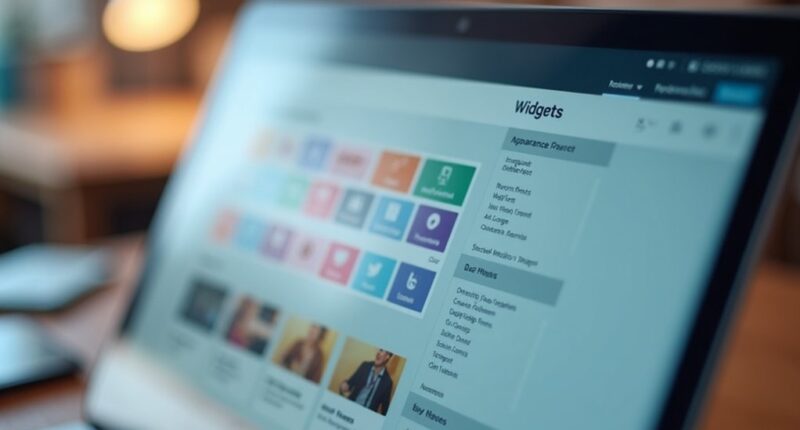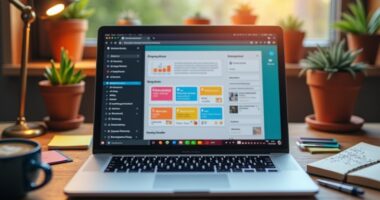Adding widgets to a WordPress website is simple and rewarding. Begin by steering to Appearance > Widgets in the dashboard. From there, use the drag-and-drop feature to place your chosen widgets into designated areas like sidebars or footers. Customize each widget’s settings directly within the panel, adjusting titles and display options for ideal appearance. This process enhances site functionality and user experience. There’s more to explore about specific widgets and their benefits that can greatly enhance your site.
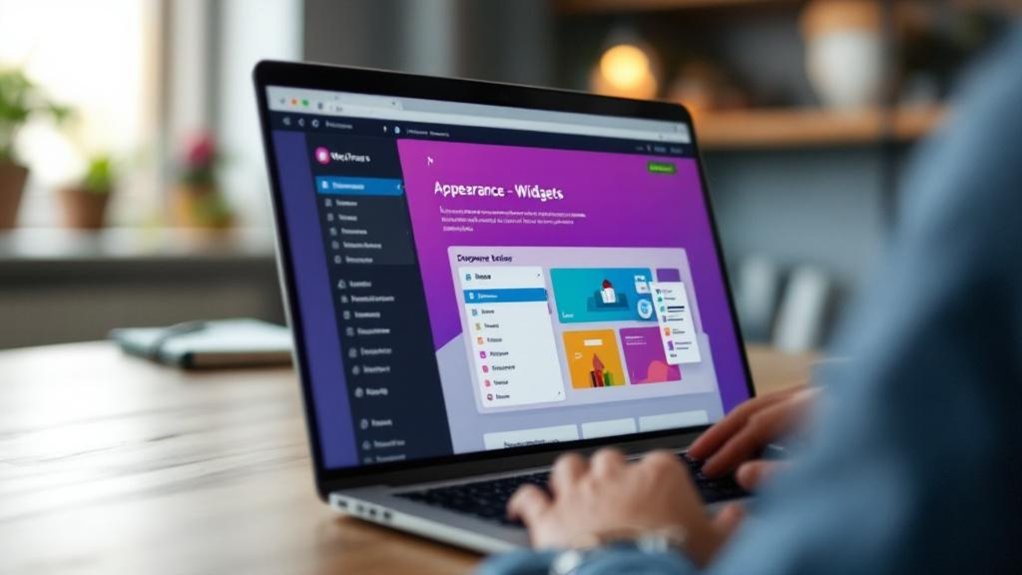
Adding widgets to a WordPress website can transform its functionality and appearance, making it a more engaging space for visitors. Widgets serve as essential tools that enhance the user experience by adding various functional and design elements to sidebars, footers, and other widget-ready areas. Common placements include sidebars and headers, where they can greatly improve site navigation.
Widgets can showcase recent posts, display social media feeds, provide search bars, and even include contact forms, all without requiring any coding knowledge, making them accessible for users of all skill levels. Additionally, various widget types cater to different needs, ensuring that users can find the right solution for their website. For instance, social media feed widgets can effectively showcase real-time updates and user-generated content, boosting engagement on the site. Moreover, dynamic content from widgets helps keep the site fresh and relevant for returning visitors.
To add widgets, users begin by proceeding to the Appearance > Widgets section in the WordPress dashboard. Here, they can easily drag and drop their chosen widgets into designated areas like sidebars or footers. Once placed, widget settings can be customized directly in the widget panel, allowing users to configure various display options to suit their needs.
Alternatively, users can utilize the WordPress Customizer under Appearance > Customize > Widgets for a real-time preview of changes, guaranteeing their desired layout looks just right before saving.
As users explore popular widget types, they may find form widgets for contact or signup forms, map widgets that embed Google Maps, and social media widgets that enhance engagement through feeds and follow buttons. Search and login widgets can further streamline navigation and user access.
Some of the best widgets to take into account in 2025 include WPForms for form creation, MonsterInsights for analytics, and Smash Balloon for dynamic social content display.
Customizing widgets involves selecting the appropriate widget area, picking a widget that meets functional or aesthetic needs, and configuring its settings, including titles and display options. This careful attention to detail guarantees that the website not only looks polished but also operates seamlessly across devices, catering to an increasingly mobile audience.
Ultimately, adding and customizing widgets allows users to create a vibrant and interactive WordPress site that resonates with visitors.
Frequently Asked Questions
What Are the Best Widgets for Improving Website Engagement?
To improve website engagement, various widgets can be employed effectively.
For instance, MonsterInsights offers crucial analytics for understanding visitor behavior, while Formidable Forms enhances lead capture through interactive forms.
Heatmap tools like Crazy Egg reveal user interaction patterns, optimizing site layout.
Additionally, social media integration via Smash Balloon boosts content visibility, and newsletter signups encourage repeat visits.
These tools collectively foster a more engaging and responsive online environment, fundamental for retaining user interest.
Can I Customize the Appearance of Widgets?
Customizing the appearance of widgets is entirely possible and can greatly enhance a website’s aesthetic. Many widgets come with built-in options, allowing users to adjust titles, layouts, and even typography.
For deeper customization, adding custom CSS through the theme customizer enables precise styling. Additionally, while some widgets have limited override options, creating custom widgets with PHP offers complete control over design, making it a viable choice for those seeking unique functionality and appearance.
Are There Any Performance Impacts From Using Too Many Widgets?
Using too many widgets on a website can lead to significant performance issues.
While simple widgets often have minimal impact, those pulling data from external sources can slow down load times considerably.
Poorly coded plugins may further degrade performance, regardless of quantity.
It’s essential for site owners to monitor and manage widget usage, balancing functionality with site speed to guarantee an ideal user experience and maintain efficient operation.
How Do I Delete a Widget From My WordPress Site?
To delete a widget from a WordPress site, one can navigate to the Appearance > Widgets section in the dashboard.
Here, expanding the widget area reveals a “Delete” link, which removes the widget and resets its settings.
Alternatively, dragging the widget to the “Available Widgets” section achieves the same effect.
For those wanting to preserve settings, placing the widget in “Inactive Widgets” allows for future reactivation without losing configurations, simplifying management.
Can I Add Widgets to My WordPress Mobile Site?
Yes, widgets can be added to a WordPress mobile site, but care must be taken to guarantee they display properly.
Responsive themes typically adjust widget layouts for mobile screens. However, customization may be necessary for ideal usability.
Plugins like WPTouch allow for separate mobile widget management, enhancing user experience.
Regular testing on various devices guarantees that widgets function well, maintaining both performance and aesthetic appeal on narrower screens.